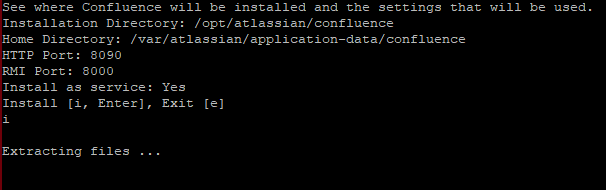Jira Confluence Installation in Linux and Integrate with Jira Service desk
Introduction:-
Jira confluence is
a Document collaboration Software. It will help all teams to collaborate and
share knowledge efficiently, users can create blogs and pages which can be
commented and edited by all the members of a team in the Project.
For example:-
We can
create a roadmap easily. We can also create notes containing a
checklist, create a knowledge base and manage everything centrally. We can also
attach files, like our excel planning and display it on a page for our
convenience.
Confluence
is also used as knowledge base, or wiki, that organizes and stores all of our
information of the projects we can use it like, product requirements, or like minutes
of meeting, marketing assets, design documents, etc. also we can easily integration
with JIRA Service Desk. Hence, teams can create, collaborate and update their
knowledge.
Prerequisites:-
Download the atlassian-confluence-6.15.8-x64.bin file from the Jira downloads portal https://www.atlassian.com/software/confluence/download
Place the downloaded file in any location for
example in we placed in Desktop
Step1:-
Login as
root user and go to the Desktop where we placed downloaded confluence File atlassian-confluence-6.15.8-x64.bin
Step2:-
Change the permission or give full permission for the file atlassian-confluence-6.15.8-x64.bin using the command chmod 7 (Full permission)
Step3:-
After providing
full permission to the .bin file execute with the following command
. /atlassian-confluence-6.15.8-x64.bin.
Step4:-
Follow the installer it will start to ask us to press some letters/number and Enter.
1. To install press o and
give the Enter.
2. Choose the steps what we want to perform, to install newly press 1 for Express install and give
Enter.
3. Make a note of Installation directory and required Ports number
Press i to install and give Enter.
4. Installation will complete
Step 5: -
Step 6: -
Login into Atlassian Website and get an evaluation
license or buy a license and add the key
Step 7: -
Step 8: -
After providing the details
Click next and finish the configuration.
Summary
Finally, we have completed the
Jira Confluence installation and also integrated with Jira Service Desk after
this we can create projects, space and collaborate.